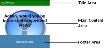Tile Editor
The editor screen is split into different areas. Down the left is the Settings panel that has two primary tabs – one that displays all of the properties that are available for editing and one that allows you to set the availability of the tile. The area to right is the Tile Preview area where you can see how your tile will look before saving it.
Preview
This area provides a real-time view of what the tile currently looks like – as the properties are changed so will this tile assuming the changes made are visual ones.
Tiles consist of a Title area (at the top), the Footer area (at the bottom) and the main content area in between the two. The text and colours of these areas can be changed as necessary or, in the case of the Title and Footer areas, not displayed at all.
The main content area varies depending on the type of tile but can include images, questions, text, or charts amongst others.
Tabs
Properties
The properties are split into groups such as Action, Main, Title and Footer. Clicking on a property will display a description of that property in the yellow box at the bottom.
Clicking on the property value will indicate how it can be changed. If a small downward point arrow appears then clicking on this will display a list of available values to choose from. If an ellipsis button (…) appears, clicking on this button will provide an interface for managing the content (for example, a colour picker). If nothing appears but a flashing cursor in the value area then it is a freeform text box that requires keyboard input (usually a title or description of something).
| Property | Description |
|---|---|
| Description | This is the name of this tile and is used to identify it in lists. It is required but is not displayed to the user of the Home screen at any time. |
| Ownership | Displays the name of the Infinity user that currently owns this Tile and (if permissions allow) a button that allows the transfer of ownership of this tile to be transferred to the current user. |
| ExpiryDate | The date that this tile should cease to appear on any Tile Page in the Home Screen. If an expiry date is not specified, this tile will appear in the Home Screen indefinitely. |
| Page | Use this drop-down list to transfer this tile to a different Tile Page. |
| Active | If a tile is made inactive, it will cease to appear in the Home Screen regardless of the expiry setting. |
| Locked | Tile can be locked to prevent unauthorised changes by checking this box (if permissions allow) |
Action properties define what happens when a user clicks a tile. The options available are listed in the table below.
| Option | Description |
|---|---|
| ActionMenuID |
The menu option to run when this tile is clicked by a user. Clicking on the ellipsis (…) button to select an option from the menu. To get to the required menu option, select the options from the different menu level drop-down lists. Alternatively, a command can be specified here - instead of a menu item - that allows different actions to be initiated.
MENU_URL – launches an external web browser
The URL required is specified by typing it into the ActionSelectedID property. |
| ActionProjectID | If the menu item selected in ActionMenuID is a project menu item – this property allows the project to be specified. Not selecting a project (or deleting a project value from here) will assume that a non-project menu item has been selected. |
| ActionSelectedID |
This property has multiple uses depending on the ActionMenuID selected. If a menu list item has been selected, this property allows the ID of the item to be specified. If however a MENU_URL or MENU_URLTAB command has been specified, this property is where the required URL to launch can be entered. |
Availability
Availability settings determine which users can see this tile. Visibility can be restricted by any of the user groups shown by simply checking or unchecking the options as appropriate.
The different user groups are listed in the window as pictured on the left. Clicking on a user group header (Access Level, Client, Project, Skills or User) will allow this tile to be seen by the entire user group or by a subset of it.
To ensure all members of this user group can see the tile, ensure that the main All… checkbox is checked. To specify a subset, uncheck the All… checkbox and check the appropriate subsets that appear below it.
When the Tile Page containing this Tile is displayed on the Home Screen, the Tile will only be visible if the current user is a part of one of the groups checked in this screen.
You can specify any combination of these groups/subsets as appropriate.