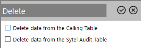Campaign Manager
Through the Campaign Manager you are able to create, manage and monitor dialler campaigns and lists from within an Infinity project. More specifically, the Campaign Manager allows you to:
- Manage all dataflow between the project and dialler which includes both extracting numbers from the database and updating the database with call outcome information.
- Start, stop, suspend and modify campaign parameters such as retry settings.
- Report real time information on campaign progress, performance against target, agent utilisation and data depletion
To access the Campaign Manager, please select the following options from the menu:


The Campaign Manager is displayed on an editing tab.
The list on the left displays the campaigns that are available to the current project, their names following the naming convention "name_ID", where 'name' is defined upon campaign's creation and 'ID' is the auto-assigned project ID.
Campaign settings
Each campaign has the following settings:
-
State: A coloured dot depicts the state of the campaign.
 Campaign states
Campaign states
 Starting
Starting Running
Running Pausing
Pausing Paused
Paused Stopping
Stopping Stopped
Stopped - Campaign: The campaign name
- Mode: The campaign mode (Predictive, Progressive, Inbound etc.)
- Size: The total number of records in the campaign list.
- Remain: The number of records remaining to be called in the campaign
- Agents: The number of agents currently logged into each campaign.
- Master: If a linked campaign, the name of the master it’s linked to
- Lock: The locked status
Campaign actions
The following actions are available on the top toolbar. State Availability column shows the state(s) for which each action is available.
| Icon | Description | State Availability |
|---|---|---|
|
|
Updates the list of campaigns | N/A |
|
|
Add a new dialler campaign to the current project. See Create Campaign. | N/A |
|
|
Edit a campaign's settings as detailed in Create Campaign |
Stopped |
|
|
Delete a stopped campaign. The available delete options are as follows: Clears all data from the calling table within the project database. Only use this option if you are sure you no longer need this data for re-calling or reporting purposes. Deletes data from the Audit table containing dial history for the dialler. Only use this setting if you are sure you no longer need the data historic reporting purposes. Click the Note: Campaign deletion is only possible when the campaign is in a Stopped state and not being edited. |
Stopped |
|
|
Start a campaign. If it is properly configured, the campaign will be visible in the Agent Interface. | Stopped or Suspended |
|
|
Pause a running campaign when a campaign is being halted for a short while, e.g. to take a refreshment break, and the agents are still logged in. A campaign may not be able to pause straight away. In this case, it will enter a Pausing state and this will only occur once the last agent has completed their call. Once a campaign has successfully stopped, the state will change to Paused. Note: After the Pause |
Running |
|
|
Stop the campaign. A campaign may be stopped and restarted with no loss of data or risk of re-dialling numbers already dialled - when the campaign is restarted it will simply pick up from where it left off in the contact database (To start a campaign again from scratch, use the Reset action reset tables and statistics to clear the results already recorded). A campaign may not be able to stop immediately if some agents are on calls or some numbers are in the process of being dialled. In this case, the campaign will enter into the Stopping state. The campaign will stop when the last agent completes his call. |
Not Stopped |
|
|
Reload the campaign's contacts from its database. This action is useful if changes have been made to the contact database of the campaign after the campaign has been started, and the changes need to be accounted for during the campaign (for example, extra contacts have been appended to or removed from the database, or contact data has been altered). |
Running or Suspended |
|
|
Pre-process the campaign by applying time zone data. If you are using time zones, you will need to pre-process the list before starting the campaign or time zone data will not be applied to the list. Some campaign configurations need to be prepared for running, and so should be pre-processed before they are started. Campaigns that have the following require pre-processing:
A campaign can be pre-processed only if:
Pre-processing can be time-consuming and, depending upon the power of your server and your database, can last a few hours. In general, it is prudent to run pre-processing operations overnight if possible. |
Stopped |
|
|
Terminate the selected campaign with immediate effect. All agents are logged out, regardless of whether they are in a call or not, and the campaign is stopped. Warning: Killing a campaign should only be used in extreme circumstances. Once a campaign has successfully been killed, its state becomes Stopped. |
Not Stopped |
|
|
Toggles the display of the campaigns:
|
N/A |
Messages
The message panel on the bottom of the screen contains all the feedback reported by the Softdial CallGem™ server. This includes notifications from the server itself and error messages from the database. The notifications are presented in date/time order and specify the type of message and the campaign to which the message is relevant. This information should be your first port of call if you experience problems with running a campaign.
For each message the following data is presented:
- Time: The date & time of the message
- Level: The message level - Notification, Error, database messages passed back from the dialler, the database or the Campaign manager server itself.
- Message: The Campaign name and the message details providing causes of any possible problems in running your campaign.