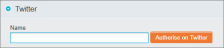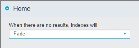User Preferences
Preferences gives you control over a range of options for your user account. They are accessible on the right side of the Menu links panel.
The preferences are split into a number of different tabs.
- Real Name: Associates a name with the provided username. This makes users easily identifiable in Commentary.
- Email: The email address of the user.
-
Set Password (button): Allows you to change the password for the user account. Enter the required information in the Old Password, New Password and Confirm Password fields and click Modify to apply the changes.
- Select Image File (button): Upload an image that will be used for the user account. Hovering the cursor over the image displays a larger preview.
- Search Engine (drop-down list): Specify a specific Search Engine that will be selected automatically upon login.
- Index Tab (drop-down list): Select an individual Index within.
- Time Zone (drop-down list): Force a specific time zone, or select System Default to match the solution settings to those on the operating system.
- View After Login (drop-down list): Specify the default page that will be opened after logging. Select between Home, Configuration, Query and Saved Reports or select the Portal option to be presented with an interactive menu screen.
- Skin (drop-down list): Set the skin to be used at user level.
- Show Compact View: Set whether to enable the compact view by default in the Query screen.
- Theme/ Chart Theme/ Font Size (drop-down lists): Set a number of default settings that are automatically applied when creating Crosstabs.
- Show Field Names: Controls whether field names are automatically displayed when running a Crosstab.
- Restrict Crosstabs Display Fields to Current Layout: Enable this option to automatically restrict the fields available in the Axis tab based on the display field layout specified in the Query screen.
- Start Full Screen: Enable this option to hide the query bar using more available screen space when starting this area of functionality.
- Start Full Screen: Enable this to hide the query bar using more available screen space when starting this area of functionality.
- Page Size, Orientation, Snap To Grid (drop-down lists): To set a number of default settings that are automatically applied when entering Pages.
- Render Size: This option is independent of the Page Size option, and allows the number of components that will fit on a page, specified in pixels, to be increased. When the default limit is reached, components are scaled down to fit the display used.
- Edge (drop-down list): Select Long or Short option to ensure any change in height or length maintains a consistent aspect ratio.
- Zoom (slider): Set the default zoom when entering Pages.
- Search terms used will be combined as (drop-down list): Select the default Boolean operator (AND or OR) that will be applied when entering the Query screen.
- Results per page (drop-down list): Restrict the number of results displayed before a new page is created
- Run current search when selecting new Index tab: Enable this option to carry over searches when the Index is changed using the "Search within:" drop-down list in the query bar.
- Show the select row option for queries: Enable this option to make the Row Select checkboxes automatically visible when entering the Query screen.
- Start Full Screen: Enable this option to hide the query bar using more available screen space when starting this area of functionality.
Once the required options have been set, click Save to apply the changes or Cancel to discard them.