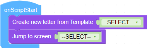To build a function you need to drag a number of commands from the Command Panel into the workspace of the Function Panel.
Managing commands
Command objects can be selected in the Function Panel by clicking on them. Once selected, the outline will be coloured light orange. To move all commands at once click and drag accordingly anywhere within the workspace of the Function Panel.
Important: Several commands have "dents" on their shape allowing them to fit together like the pieces of a puzzle. These blocks of commands can be easily moved inside the Function Panel by clicking and dragging the first command of the block. The following apply:
 Clicking and dragging a command of a block always moves with it all the blocks that are fitted to it below.
Clicking and dragging a command of a block always moves with it all the blocks that are fitted to it below.
 To move only one command of a block hold down the <Ctrl> key while clicking and dragging it to the new position.
To move only one command of a block hold down the <Ctrl> key while clicking and dragging it to the new position.
The following icons are available at the bottom right corner:
| Icon | Description |
|---|---|
|
|
Centre all the commands in the centre of the Function Panel |
|
|
Zoom in all the commands (alternatively you can move up the mouse wheel) |

|
Zoom out all the commands (alternatively you can move down the mouse wheel) |
|
|
Click and drag a command on this icon to remove it from your function (alternatively you can drag it to the Command Groups area) |
Several actions are available through context menus:
Right-clicking a command or a block of commands reveals the following actions:
- Duplicate: Duplicates the selected command
- Duplicate Block: Duplicates the selected block
- Add to backpack: Copy the selected block of commands to the Backpack
-
Add Comment: Shows a question mark icon for adding a comment to the command
-
Collapse Block: Reduces the command to a single line

-
Expand Block: Restores the size of the command to show its full content
-
Disable Block: Temporarily disables a command or a block of commands. This is indicated by the lack of colour in the commands.
- Delete Block/ Delete # Blocks: Removes the command or commands from the workspace
- Help: Navigates you to the documentation page for the selected command
-
Undo: Reverts your previous action. Selecting Undo more times reverts your latest actions in reverse order (<Ctrl+Z> shortcut key can also be used for this).
- Redo: Executes the last action that has been undone. Selecting Redo more times executes again more undone actions.
- Clean up Blocks: Aligns all the blocks in the workspace
- Collapse Blocks: Reduces the command to a single line
- Expand Blocks: Restores the size of the command to show its full content
- Delete # Blocks: Removes all the commands from the workspace (with confirmation)
Tip: The following keyboard shortcuts can be used in the Function Panel:
 <Ctrl+X>: Cuts the selected command to the clipboard
<Ctrl+X>: Cuts the selected command to the clipboard
 <Ctrl+Y>: Paste the selected command from the clipboard
<Ctrl+Y>: Paste the selected command from the clipboard
 <Ctrl+Z>: Reverts your previous action
<Ctrl+Z>: Reverts your previous action
 <Delete>: Removes the command from the panel
<Delete>: Removes the command from the panel
 Hold down the <Ctrl> key while clicking and dragging a command of a block to move only this command to another position (leaving a hole in the block)
Hold down the <Ctrl> key while clicking and dragging a command of a block to move only this command to another position (leaving a hole in the block)