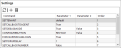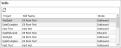CTI Servers
Through this screen you can add and configure the Computer Telephony Integration (CTI) servers of external telephony providers used in the Infinity projects.
To access the CTI Server editor, select the following menu options:


The CTI Server editor will now appear on an editing tab. The left-hand side of the screen is a list of all the currently defined CTI Server records and the right-hand side of the screen contains the editing panel.
Actions
The following actions are available through the icons on the toolbar:
| Icon | Description |
|---|---|
|
|
Adds a new CTI Server by providing the required Settings |
|
|
Modify the Settings of the selected CTI Server |
|
|
Remove the selected CTI Server from the system |
|
|
Selecting this displays the inactive CTI Servers in the list. |
|
|
Makes permanent your changes on CTI Server's parameters |
Settings
- Active (checkbox): When checked the server is active
- Description: The descriptive name for this CTI Server record
- Vendor: The name of the telephony provider
- Object: The internal reference of the CTI Server DLL
- CTI Server Address/ Port: Settings that tell Infinity where it can find the CTI Server on the network
- Is Recorder (checkbox): When checked it indicates that the CTI toolbar has Recorder toolbar integrated at the same time (should be unchecked if 'Is CTI' is unchecked).
-
Is CTI (checkbox): This is used to distinguish between "Real" (when checked) and "Manual" (when unchecked) telephony.
Note: In "Real" telephony the CTI toolbar is connected to a real CTI Server. It is the most accurate method as all CTI actions can be automated via the toolbar.
In "Manual" telephony there is a fake toolbar which doesn't actually control the telephone. The agent must dial/answer manually the telephone and CTI states and statistics are approximative.
- Lookup Logon (checkbox): This should be checked. Otherwise the server will not be available for editing the list on the user profile.
Tabs
Vendor-specific commands to pass to the CTI Server can be added on this tab.
The following actions are available through the tab's toolbar:
| Icon | Description |
|---|---|
|
|
Add a new command by specifying its Parameters and Order. Then click the |
|
|
Removes the selected command from the server. |
|
|
Updates the codes list. |
This tab displays a list of Skills that can access this CTI Server. Click the ![]() icon to update the skills list.
icon to update the skills list.
Note: You cannot add or remove skills through this tab. To do that, edit the skill in the project's Skills screen instead.