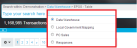Query
Analytics allows users to explore their data using ‘natural language’ queries as well as rapidly filtering results by clicking the on-screen values or generating different Filters. By making the process of querying simple, the user can retrieve the data they require without having to rely on running pre-canned reports or SQL queries.
To access the Query functionality, click the Query link at the Menu links panel.
Interface
Searches are executed in specifically organised Search Engines. The available Search Engines are displayed in the Search within drop-down list above the query bar. Upon selection, contained Indexes can then be specified. Restricting a search to a specific index allows more control over the results that are displayed.
Using the default settings, the number of results returned is displayed under the query bar, with links to the subsequent pages of results below.
|
Note: If Compact View is enabled in the User Preferences, the number of results are displayed above the query bar. |
Navigate between different pages by clicking the specific page number or by clicking the arrows to display the next or previous pages of results. The number of results per page can be configured in the User Preferences.

Click the 'Hide Header' arrows  below the solution icon to hide the query bar and provide more screen space for the search results. Click the arrows again to reverse this action.
below the solution icon to hide the query bar and provide more screen space for the search results. Click the arrows again to reverse this action.
Additional query Options can be accessed by using the cog ![]() icon and other means.
icon and other means.
Search
To conduct a search, enter the required information into the query bar and click Search (or press the <Enter> button on the keyboard). There are a multitude of different Search terms available to effectively navigate data.
Clicking Clear removes the current query.
Grouping Syntax and Queries
Using parentheses ( ), it is possible to group clauses to form sub-queries. This is especially useful when controlling Boolean logic in a query.
Example: Grouping a query in brackets then using the AND operator would only return results that matched the sub-query and the additional string.
The following are some examples of some advanced grouped queries.
Example: The following query returns all products with a sales price between 10.00 and 29.99, purchased in Birmingham, Edinburgh or Glasgow on the first 5 days of the week:
((SalePrice:["10" TO "29.99"]) +Branch_Name:("Birmingham" OR "Edinburgh" OR “Glasgow")) –Day_Of_Week:("6" OR "7")
Example: The following query returns all records for the branches in Chester or Falkirk for the 1st day of the week only, or records for the Luton branch on the 2nd day of the week only:
((((+Branch_Name:("Chester" OR "Falkirk")) +Day_Of_Week:"1")) OR (Branch_Name:"Luton" +Day_Of_Week:"2"))
Column Comparisons
To find a value present within two columns on the same row, type the two column names separated by an equal (=) symbol.
Example: To check for records that have a sales price that equals the discount amount (i.e. are effectively priced as free in error) you could run the following query:
Sales_Price=Discount_Amount
Advanced Usage
To use a special character without applying its designated query function you have to use \\ before it. The special characters include:
+ - && || ! ( ) { } [ ] ^ " * ? : \
Boolean operators allow terms to be combined through logic operators. By default, queries will default to using the AND operator. To change the operator used, click the cog ![]() icon above the search results and select Show Boolean Operators. The available operators will now appear above the search results and can be changed by clicking the desired option. To dismiss these options, click the cog
icon above the search results and select Show Boolean Operators. The available operators will now appear above the search results and can be changed by clicking the desired option. To dismiss these options, click the cog ![]() icon and select Hide Boolean Operators.
icon and select Hide Boolean Operators.
The selected operator can be overwritten by what is typed into the query bar. For example, if the operator is set to NOT but a search is conducted with +, AND will be performed.
| Operator | Description |
|---|---|
| OR | Links two terms and finds a matching document if either of the terms exist in a document. |
| AND | Matches documents where both search terms exist anywhere in the text of a single document. |
| + | Ensures that any term after the + symbol must appear somewhere in a field of a single document. |
| NOT | Excludes documents from the search results that contain the term after NOT. |
| - | Ensures that any documents that contain the term after the - symbol is excluded from the results. |
| REPLACE | Replaces all current search terms, excluding filters, with the newly selected search term. |
Note: If you type the Boolean operators manually rather than using the buttons on the screen make sure that you use only capital letters.