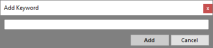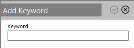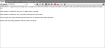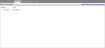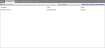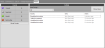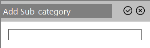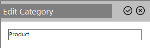Article Editor
Creating and editing articles is done by using the Article Editor. The editor allows you to change all aspects of an article and manage any attached Comments and Links.
Settings
- Active (checkbox): Disabling this suspends the article from agent search results
- Title: The name of the article
- Category/ Sub-category: The category and sub-category of the article.
-
Keywords: These are the words used by the Keyword search.
- Start/ Expire Time: These dates define between which dates the article will appear in agent search results. Outside of this validity period agents will not be able to find this article.
This tab hosts a rich editor for typing and formatting the text for your article. Standard and Script variables can be used as well in the format [Table_name.Field_name].
Example: A company wants to contact their customers to remind them that they have Service due in the next few months, and wish to offer customers a 15% discount if they book an appointment during the call. The following text could be used:
Good day, my name is Kevin and I am calling on behalf on FixMyCar. I am calling with regard to your [pContactsExtra.ConExt_vehicle] whose [pContactsExtra.ConExt_calltype] is due on the [pContactsExtra.ConExt_duedate]. As a previous customer we would like to book your car into our service centre and offer you a 15% discount on the cost of your [pContactsExtra.ConExt_calltype].
This tab allows you to add links to other relevant articles. The following actions are available through the tab's toolbar:
| Icon/Option [v4.4] |
Icon [v4.5] |
Description |
|---|---|---|
|
|
|
Update the list of links. |
|
|
|
Add a new link to another article. Select the article and click the Add button [v4.4] or the |
| Right-click> Delete |
|
Delete the selected article (with confirmation). |
In this tab you can comments to articles. The following actions are available through the tab's toolbar:
| Icon/Option [v4.4] |
Icon [v4.5] |
Description |
|---|---|---|
|
|
|
Update the list of comments. |
|
|
|
Add a new comment. Type the comment in the textbox and click the Save button [v4.4] or the |
| Right-click> Edit |
|
Edit the selected comment. |
| Right-click> Delete |
|
Delete the selected article (with confirmation). |
| N/A |
|
Toggles showing the deleted comments. |
On the 'History' tab, you will be able to view the Recent Activity for this particular article. You can use the Date Range drop-down list to limit the displayed activities between the last 24 hours and 12 months.
You can also view the counts associated with the article. Show Views button (in v4.4) or icon ![]() (in v4.5) toggles the display of the view-related activities.
(in v4.5) toggles the display of the view-related activities.
A definition of the counts is provided in the table below:
| Count Type | Description |
|---|---|
| Viewed | Incremented whenever an agent chooses to open it from their Agent screen |
| Searched | Incremented whenever this article appears in agent search results |
| Useful | Incremented whenever an agent marks the article as ‘Useful’ |
| Not Useful | Incremented whenever an agent marks the article as ‘Not Useful’ |
Actions
The following toolbar actions are available:
| Icon/Option [v4.4] |
Icon [v4.5] |
Description |
|---|---|---|
|
|
|
Store your article changes |
| Manage button ('Category' panel) |
|
Manage the categories and sub-categories for the KB. Selecting a category on the left panel displays its sub-categories on the right panel. |
| Ν/Α |
|
Opens the View KB screen for the article. |