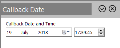Add/Edit Callmedia User
This screen allows you to configure a Callmedia user based on the complex username and password used in the Infinity user screen. After you click the CTI User Management button on the CTILogon tab, the system will automatically check if the user exists or not, and create it.
Settings
- User Logon ID/Password: The complex (Callmedia) credentials of the user
- User Type: This is disabled in Infinity for security reasons. Use Callmedia console to manage user types.
- View: This drop-down list is enabled only if some views have been created on Callmedia console.
- Ignore wrap up timeout (checkbox): When the user is in wrap-up on a task he will never automatically complete no matter how the queue is configured
- Auto Answer (checkbox): Setting this automatically answers the phone for any managed voice tasks. Headsets should be used by the Users if this is set.
- Alertable (checkbox): Setting this value allows this user to receive messaged Alerts, such as warnings about SLA values being exceeded.
- Expert Assistance (checkbox): Checking this allows the user to use the Expert Assistance feature to request help from a Supervisor. A new request assistance button will appear on their desktop once this has been enabled.
- Reporting Group: The group this user is in
-
Team (optional): The Callmedia Team this user is in
Note: For Users performing outbound calling using Advance, setting a Team is mandatory.
- Advance User Type: If you run Advance, you can set Advance’s user type for this user.
- First Name/Surname: The user's name details
- Email (optional): The user's email address in the organisation
- SMS: The user's mobile phone number
- Comments: Can be used to store notes about the user
It is possible to set the skill level, and blending criteria. The Blending Criteria is used to give a skill to a User once a certain threshold or event occurs.
The following actions are available through the tab's toolbar:
| Icon | Description |
|---|---|
|
|
Creates a new Callmedia skill by selecting one in the pop-up window. For each skill you can configure the following parameters:
|
|
|
Remove the selected Callmedia skill from the project |
|
|
Updates the list of Callmedia skills |
Warning: If a blending criteria is set to 0 then it is not used in the allocation process. If all blending criteria are set to zero then the team has a primary skill, i.e. has the skill with no blending criteria.
Note: Skill changes take effect immediately. There is no need for users to log off and then back on again. If a user is currently working on a task for which his skill is withdrawn he will be permitted to complete that task before the skill change takes effect.
This tab shows the current status of the callbacks allowing you to reschedule them, pause/ resume them and change their order (priority). The following actions are available through the tab's toolbar:
| Icon | Description |
|---|---|
|
|
Refreshes the displayed callbacks. |
|
|
Sets the selected callback to Fresh status. |
|
|
Change the date and time of the selected callback. Click the |
|
|
|
|
|
Allows you to set the dialling priority of the selected callback(from 1-highest to 10-lowest). |
|
|
Removes the selected callback from the calls list preventing dialling forever. |