Manage Callbacks
To access Manage Callbacks, click the following menu option:


This screen displays information about the managed callbacks allowing you to reallocate them to different users, team, skills and even change their "due" date.
The screen is divided in three (3) main panels:
On the left panel there are several filters for narrowing the list of callbacks.
- Date
- Task Types
- Call Lists
- Result
- Outcome
- Skills
- Users
- Barred
Selecting each of these filters show its available choices as checkboxes. You can select any of these choices or use the Show All checkbox above for controlling all of them together.
After selecting the required filters click the Get Callbacks button on the bottom to update the 'Overview' and 'Details' panels.
On the top half of the main window you can view a list with information about the existing call lists. You can interact with the call lists by:
- Double-clicking an item to display its callbacks in the 'Details' panel.
- Select an item (or more using the Ctrl/Shift keys) to apply one of the actions described below.
This panel holds the callbacks data for the selected call list. These data are pulled from the records of the pCallBacks project table. You can interact with the call lists by:
- Double-clicking a callback item to open its Lead View which shows all the contact data that are related to the callback.
- Select an item (or more using the Ctrl/Shift keys) to apply one of the actions described below.
Actions
The following actions can be applied to the selected call lists or callbacks. The checkbox "Only update [X] records" allows you to restrict the effects of the action to a number of records inserted in the text box.
| Icon | Description |
|---|---|
|
|
Change the record type so its treated as a new record. |
|
|
This opens a submenu with the following options: |
|
|
Set callbacks for generic time periods defined in Callback Periods. First you select one of the defined Weekdays and then one of the available Time Periods available for these weekdays. |
|
|
Change the priority of the records by selecting a number from the drop-down list. |
|
|
This opens a submenu with the following options: |
|
|
Marks the records as deleted. Deleted records are not removed from client or history data. Only the callback will be removed and the customer will not be contacted. |


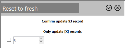





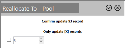


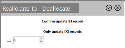
_v45_thumb_0_48.png)