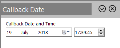Lead View
The Lead View is accessible by double-clicking an entry on either Locked Records, View Data or Manage Callbacks screens and it shows data that is related to the contact records associated with the selected locked record, callback or lead.
The following tabs are available:
Shows all the fields of the related pContacts and pContactsExtra project tables allowing you to modify the data as long as you insert a Comment on the top text box. Then click the Save ![]() icon to commit your changes.
icon to commit your changes.
Shows all the fields of the related pCallBacks, pTaskTypes and pCallsLists tables.
The following actions are available on this tab:
| Action | Toolbar icon | Description |
|---|---|---|
| N/A |
|
Updates the tasks list. |
| Change Callback Time |
|
Define a specific date and time for the record. Click the Confirm button to proceed. |
| Change Priority To |
|
Change the priority of the record by selecting a number from the submenu (from 1-highest to 10-lowest). |
| Delete (Do Not Call) |
|
Mark the record as deleted. The record will not be removed from client data or from history data. Only the callback will be removed and the customer will not be contacted. |
| Reallocate To |
|
Open a submenu with the following options:
|
| N/A |
(ellipsis) |
Opens a panel to the right of the tab displaying the field values of the selected task record in a vertical format. |
Shows the current status of the Callmedia Calling Lists allowing you to reschedule the callbacks, pausing/ resuming the call states and changing the order (priority) of the lists.
The following actions are available through the tab's toolbar:
| Icon | Description |
|---|---|
|
|
Updates the calls list records |
|
|
Change the date and time of the selected callback. Click the |
|
|
Change the dialling priority of the selected callback (from 1-highest to 10-lowest). |
|
|
Sets the selected callback to Pause status to temporarily prevent calling. |
|
|
Sets the selected callback out of Pause status resuming calling. |
|
|
Sets the selected callback to Fresh status. |
|
|
Removes the selected callback from the calls list preventing dialling forever. |
Show all the fields of the related rHistory_Detail table.
The following actions are available on this tab:
| Action | Toolbar icon | Description |
|---|---|---|
| Change User |
|
Select a different user (and provide optional comments) for reallocating the record. Click the Confirm button to proceed. |
| Change Call Outcome |
|
Select a different Call Outcome and Sub Outcome (and provide optional comments) for the record. Click the OK button to proceed. |
| Change Call Date |
|
Change the Call Date (and provide optional comments) for the record. Click the Confirm button to proceed. |
In all of the above dialog boxes there is the option "Also update Project data?" which (when selected) it will update the “current outcome” on the client data, as well as the historical data. If it is not selected, it will update only the historical data.
Shows all shows all emails sent and received for the contact.
The following actions are available through the tab's toolbar:
| Icon | Description |
|---|---|
|
|
Updates the tab's list |
|
|
Opens an email editor pop-up window where you can change the Status of the email (Planned, Sent, Failed, etc.). For outbound emails, you can also change the other fields (To, CC, BCC, Subject). Tip: You can modify the email's target in order to fix a failed target. |
|
|
Show the contents of the selected email |
|
|
Change the status of an outbound email from Failedto Planned. Example: If the email address is invalid or there is an error with the SMTP settings, you can correct the SMTP settings or change the email address and then RESET the email in order to be sent. |
Shows all the letters sent and received for the contact.
The following actions are available through the tab's toolbar:
| Icon | Description |
|---|---|
|
|
Updates the tab's list |
|
|
Downloads the selected document from the infinity database into a local folder |
|
|
Regenerate allows you to re-merge a document, e.g. after you have fixed the address of a person |
|
|
Updates the status of the letter record to stop it from being processed/ printed |