The Screen Editor allows you to layout each screen with the text, data-capture elements and agent interaction buttons as required. All of these elements are known as Controls.
Toolbar actions
The following actions are available on the toolbar:
| Icon | Description |
|---|---|
|
|
This option commits to memory any changes you have made to the screen. Note: This will not save the changes back to the database. To do that, you must click the 'Save' button in the main toolstrip. |
| – | Saves your screen and closes it |
|
|
Saves your screen |
|
|
This option access the Screen Properties |
Context (right-click) Menu actions
Right-clicking the empty space of the editor's main area shows the following actions:
| Icon | Description |
|---|---|

|
Paste any copied Text or control(s) from the clipboard. |

|
Provides quick access to the Start of Screen and End of Screen function definitions which can also be accessed from the screen properties dialog. |

|
Navigates to the Screen Properties dialog |
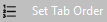
|
Initiates an interface where you can set the Tab order of the screen controls. The current tab order is shown by a solid blue icon Note: The Tab Order value can be found on the Control Properties screen of each control. |
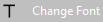
|
Opens a Font dialog which enables you to change the specified font on all controls within the current screen. |

|
Opens a window on the right hand side of the screen displaying the controls defined. The controls are grouped by the parent container they are located in, e.g. Screen, Panel, GroupBox, Tab. When a control is selected it will also be selected and highlighted on the screen layout. To close control browser click the |

|
Opens a submenu for selecting a Table and then an individual Field to create a control on screen. The control selected will use the data type of the field to determine its type. The generated control will also be bound to the field you selected automatically. |

|
Opens a submenu displaying a list of configured Templates stored within the system. These are used to define useful blocks of functionality which can easily be repeated across builds. |

|
Clears all the controls, and associated functions defined, from the current screen. |

|
Reverses your previous change. |

|
Initiates Test Script |

 , when amended it displays as white
, when amended it displays as white  . The '+' cursor highlights the current selectable control and by using the mouse Left-Click you can set the new order value. To save the new Tab Order settings mouse Right-Click and reselect the Set Tab Order option.
. The '+' cursor highlights the current selectable control and by using the mouse Left-Click you can set the new order value. To save the new Tab Order settings mouse Right-Click and reselect the Set Tab Order option.


