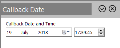Callmedia Calling Lists
This screen allows you to manage the Callmedia Calling List with the help of the Callmedia Engine Extension. To access it, select the following menu options:


The screen appears in a new tab.
On the left it shows a list of the Callmedia Calling Lists under the Callmedia CTI Server associated to the project. To the right an editing panel is available for managing the lists.
Project Allocation
Right-clicking a list on the left-side list panel provides you with the following options:
-
Allocate: Allows you to link one or more Callmedia calling lists to the current project by selecting them and clicking the
 icon.
icon. - Deallocate: Unlinks the selected Callmedia calling list from the current project.
Actions
The following actions are available through the icons of the toolbar:
| Icon | Description | ||
|---|---|---|---|
|
|
Refreshes the displayed calling lists. | ||
|
|
Allows you to add or import a calls list through a wizard, which opens in a new tab. To return to a previous step (when possible) within the wizard click the left arrow
|
||
|
|
Modify the Tabs of the selected Callmedia calling list | ||
|
|
Remove the selected Callmedia calling list from the project | ||
|
|
After changing any of the parameters, use this button to commit your changes. | ||
|
|
Opens a dialog box for selecting the call states that will be paused or resumed when you click the |
Tabs
For each call list the following parameters exist:
- Description: The name of the calling list
- Team: The team the calling list will be assigned to
- Campaign: The campaign the calling list belongs to
- Priority: A number between 1 and 10 representing the order of the calling list. A list with a higher number will pass first in relation to others.
This tab shows the amount of available calling data for the list. The following information is shown:
- New: The number of uncalled contacts
- Callback: The total number of arranged Callbacks
- Recycle: The total number of contacts that have been attempted at least once, but have not been connected
- Total: The sum of the calling data for the list
The icon ![]() navigates you to the 'Call Distribution' tab of the Callmedia Teams screen for resetting all pending recycled calls to “new” (uncalled) status (by using the Recycle button there).
navigates you to the 'Call Distribution' tab of the Callmedia Teams screen for resetting all pending recycled calls to “new” (uncalled) status (by using the Recycle button there).
This tab displays the calls that have been interrupted due to forced log off, PC restart etc. The following actions are available:
| Icon | Description |
|---|---|
|
|
Refreshes the displayed calls |
|
|
Shows the status inside Infinity for each record (by default, the screen shows only the Callmedia status) |
|
|
Removes the selected call |
|
|
When a call is stuck in error, this will make the record available for dialling again |
|
|
Opens the Lead View screen, so that you can better decide to apply 'Reset to fresh' or 'Remove' to the record |
This tab shows the current status of the callbacks allowing you to reschedule them, pause/ resume them and change their order (priority). The following actions are available through the tab's toolbar:
| Icon | Description |
|---|---|
|
|
Refreshes the displayed callbacks. |
|
|
Sets the selected callback to Fresh status. |
|
|
Change the date and time of the selected callback. Click the |
|
|
|
|
|
Allows you to set the dialling priority of the selected callback(from 1-highest to 10-lowest). |
|
|
Removes the selected callback from the calls list preventing dialling forever. |