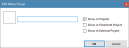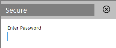The menu editor allows you to customize the Infinity Console menu and it is available by clicking the Edit Menu Options button in the Environment Settings and Information.

This will the open the main editor, which shows all the available menu items in a tree hierarchy.
This vertical toolbar at the left is a replica of the console's main icon menu. Selecting an icon updates the two panels on the right accordingly.
You can perform the following actions:
| Action | Description |
|---|---|
| Add new menu item |
To add a new menu item click the
Note: For more information on the three types of projects mentioned above refer to Add New Project. Click the OK button to add the new menu item to the system. |
| Reorder menu item | Select an item and click the arrow |
| Move to another main icon |
Select the item and drag it to a new main menu icon on the left. Once this is done, the new main menu icon is automatically selected, with the amended menu item displayed in green. |
| Edit menu item |
Double-click an item or right-click it and select Edit on the context menu. After editing the parameters click the OK button to apply your changes. Once amended, the menu will be displayed in green. |
| Delete menu item | Right-click an item and select Delete on the context menu. |
You can perform the following actions:
| Action | Description |
|---|---|
| Add new submenu item |
To add a new submenu item click the
Click the OK button to add the new submenu item to the system. |
| Reorder submenu item | Select an item and click the arrow |
| Move to another menu |
Select the item and drag it to the new menu on the left panel. Once this is done, the new menu is automatically selected, with the amended submenu item displayed in green. |
| Edit submenu item |
Double-click an item or right-click it and select Edit on the context menu. After editing the parameters click the OK to apply your changes. Once amended, the submenu will be displayed in green. |
| Delete submenu item | Right-click an item and select Delete on the context menu. |
Important: None of your action changes in the menu structure is registered to the system until you click the ![]() icon.
icon.