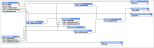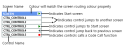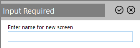This is the main page of a script allowing you to manipulate its properties and manage its screens.
Screen tiles
The screens of a script are displayed as tiles.
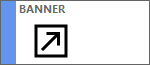
The screen type is denoted by the screen type icon and it can be one of the following:
| Icon | Description |
|---|---|
|
|
Start screen |
|
|
Normal screen |
|
|
Tabbed pop-up screen |
|
|
Internal pop-up screen |
|
|
External pop-up screen |
|
|
Modal pop-up screen |
|
|
Hidden pop-up screen |
The following actions apply to the screen tiles:
- Clicking navigates you to the Screen Editor
-
Right-clicking opens a context menu
 Context menu actions
Context menu actions
Right-clicking a screen's tile opens a context menu with the following actions:
Icon Description 
Open the screen in the Screen Editor 
Copy the screen to a new one with a different name 
Rename the screen 
Delete the screen 
Sort the screens alphabetically - Clicking over its title and dragging it orders the screen to a new position
Actions
The toolbars contain the following icons:
| Icon | Description | |
|---|---|---|
|
|
Save the changes you have made to your screens in this session and increments the revision of the script by 1.
|
|
|
|
‘Run-through’ your script to test that everything works as you expect, without having to log-in as an agent. See Test Script. |
|
|
|
You can edit various settings of your script such as Name, Description, Font, Type, Mode, Screen size etc. See Script Properties.
|
|

|
Open a screen that provides a visual representation of your script and how the screens are linked together. Infinity Screens are represented by blocks as shown below: You can open a screen in the Screen Editor by double-clicking on the screen name. |
|

|
Export your script to an XML file. See Export Script. | |

|
Agents are able provide Script Comments suggestions in the form of comments as they test. | |

|
The Designer can store a detailed log of any changes that have been made to the script and the user who made them. See View Audit Log. | |

|
Export your script to a file in either PDF or Rich Text Format (RDF). See Print (export) to a File. | |

|
Open the Script Settings for customising the Designer (modifying default colours, control prefixes, snap to grid, etc). | |
|
|
Prompts you to enter a name for the new screen and then opens the Screen Editor for adding the new screen to the script. |
|

|
Open a pop-up screen for importing a screen from another script. See Import a Screen. | |

|
Check your script for any errors or inconsistencies. See Check Script. | |
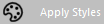
|
Should you need to amend a style defined for a screen control in the Style Editor, you can use this button to quickly apply the changes to all the controls within the script. |
|
|
|
Updates the screen tiles to reflect any recent changes. | |

|
Search a text into the screen control objects and the function commands of the script | |

|
Close the opened script |